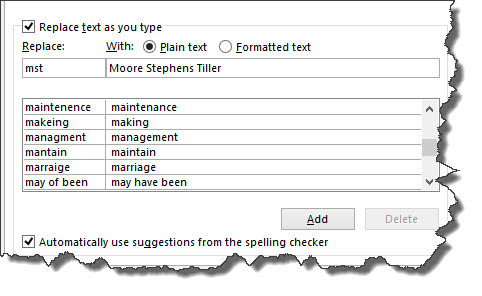When was the last time you learned a new feature in Microsoft Word? We could all be using it more effectively.
What percentage of Microsoft Word’s features do you use? If you guess more than about 10 percent, you’re either very optimistic or you’re a graphic designer.
Ever since Word won the battle with WordPerfect and Ami Pro back in the 1990s, it’s been the dominant word processing application for the business market. But most people learn it by sitting down and pounding out documents, figuring out the features that they must absolutely use.
Save some time. Learn Word’s lesser-known, timesaving strategies. Here are a few.
- Standardize documents with styles – Save formatting time by using Word’s Styles, which tell Word what font and other formatting should be applied to text (Heading, Title, Normal, etc). They’re right on the Home Heading styles translate directly to HTML documents and become slide contents when you open a document in PowerPoint.

- Streamline text selection – Clicking and dragging with the mouse is the least efficient way to select text. To select a few words on one line, double-click on the first word, hold, and then drag to the right. Similarly, triple-click in a paragraph to select the entire paragraph, then hold and drag to select additional paragraphs.
- Select large text blocks quickly – To select large blocks of text, even across pages, don’t click and drag. You’re likely to select more text than you want. Instead, click once at the beginning of the selection and then scroll down. Press the Shift key and click at the end of the selection.
- Automate typing of boilerplate text – For blocks of text that you type frequently, from company names and disclaimers to boilerplate paragraphs, use Word’s AutoCorrect Simply select the text you want to use and press Alt+T, let up, and then press A. In the resulting dialog box, type an abbreviation in the Replace field. Click OK to save your shortcut. To insert the formatted text later in any document, type the abbreviation and press the spacebar or a punctuation key.
- Remove all formatting from text – When copying and pasting from multiple sources, like emails or website content, the source’s formatting comes along. Reformatting the resulting document can take precious time. Select the pasted text and press Ctrl+Space to remove all formatting, letting you reformat much more quickly.
- Don’t forget Word’s Undo feature – Disasters happen to everyone in Word. Select a block of text and then press a key. Poof! The old text is gone. There are many other mistakes that can spoil work you’ve done. Don’t panic. Just press Ctrl+Z, and it’s fixed. To undo multiple errors, just keep pressing Ctrl+Z.
- Use local menus – Most Windows users rarely click the right mouse button. They’re missing a valuable resource, especially in Word. Right-click on anything, and pick appropriate actions from the pop-up menu. Since those menus are context-sensitive, you’ll almost always find the commands you need in the list.
Let Word Help You Become an Efficiency Expert
These tips are just some of the ways to save time in Word. You can learn more efficiency tricks by accessing Word’s Help and typing “shortcuts” in the question box. The more you learn about Word’s features, the more productive you’ll become.
For more Word tips, visit our pages on LinkedIn, Twitter, and Facebook.